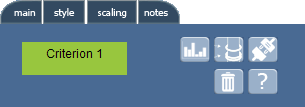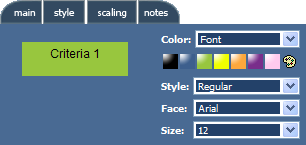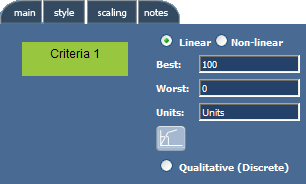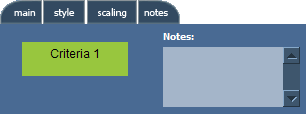Extended Criteria Dialog
The Extended Criteria dialog can be accessed by:
- Holding down SHIFT and double clicking on the criterion
- Clicking the Full Menu button on the Paddle
- Clicking on the criterion name in the alternative window
Name
To edit the name of the tab double click on the criterion name to select the text and edit. The name can be edited from any tab in the Extended Criteria Dialog.
Main Tab
The main tab will have different options available depending on whether it is one of the bottom-level criteria, a parent criterion or the root of the Value Tree.
Score Charts
Scores represent the performance of the alternatives with respect to individual criterion. We have to specify scores for all bottom-level criteria (i.e. those that do not have sub-criteria). Scores for higher level criteria are obtained by automatically by aggregating bottom-level scores and criteria weights.
 Score Bar Chart. Each alternative has its own bar. Bars for bottom level criteria can be dragged to set the Score you believe the alternative merits in comparison to the others. Each alternative's bar will have its own color as defined in the Alternatives Window.
Score Bar Chart. Each alternative has its own bar. Bars for bottom level criteria can be dragged to set the Score you believe the alternative merits in comparison to the others. Each alternative's bar will have its own color as defined in the Alternatives Window.
 Thermometer Chart. Similar to the Score Bar Chart, Thermometer Charts show how alternatives have been scored against each other for this criterion. The hoops for bottom level criteria on the Thermometer Chart can be dragged to set the score. Thermometer Charts provide a clearer visual representation in terms of ranking and ‘distance’ between the alternatives. Each alternative's hoop will have its own color as defined in the Alternatives Window.
Thermometer Chart. Similar to the Score Bar Chart, Thermometer Charts show how alternatives have been scored against each other for this criterion. The hoops for bottom level criteria on the Thermometer Chart can be dragged to set the score. Thermometer Charts provide a clearer visual representation in terms of ranking and ‘distance’ between the alternatives. Each alternative's hoop will have its own color as defined in the Alternatives Window.
Weight Charts
 Weight Charts are only available for parent criteria. The Weight Chart shows the assigned weights for all the sub criteria for the selected criterion. Each Sub-criterion has its own bar – this may be a specific color depending on the color settings for bars in the sub criterion. In Within Family weighting mode the bars can be dragged.
Weight Charts are only available for parent criteria. The Weight Chart shows the assigned weights for all the sub criteria for the selected criterion. Each Sub-criterion has its own bar – this may be a specific color depending on the color settings for bars in the sub criterion. In Within Family weighting mode the bars can be dragged.
Profile Charts
 Profile Charts are only available for parent criteria. This shows the profile of scores for each alternative on all sub-criteria in the selected criterion. Each alternative is represented by a colored line. Each criterion is represented by a vertical line. Useful for detecting dominating and dominated alternatives.
Profile Charts are only available for parent criteria. This shows the profile of scores for each alternative on all sub-criteria in the selected criterion. Each alternative is represented by a colored line. Each criterion is represented by a vertical line. Useful for detecting dominating and dominated alternatives.
Detach Criterion
 will delete the link between the currently selected criterion and its parent criterion. You can also delete the link between criteria by selecting the link and pressing the delete key.
will delete the link between the currently selected criterion and its parent criterion. You can also delete the link between criteria by selecting the link and pressing the delete key.
Delete Criterion
 This will delete the criterion from the model. See other ways to delete criteria.
This will delete the criterion from the model. See other ways to delete criteria.
Style Tab
The style tab allows changes to the:
- Color of the criterion's box in the Value Tree.
- The font used for the criterion in the Value Tree.
- The color of bar used in the weight charts containing this criterion.
Scaling Tab
By default V•I•S•A assumes everything is scored on a linear scale from 0 to 100 but this can be changed so that scales are directly related to the nature of each particular criterion.